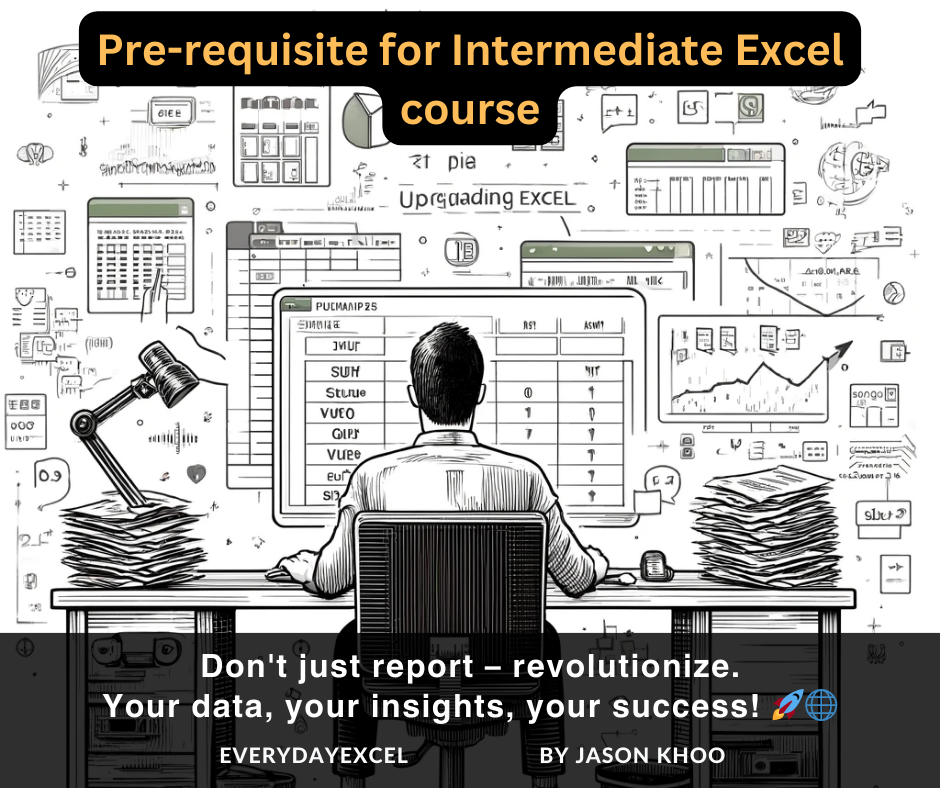
intermediate excel
Pre-requisite for Intermediate Excel course
Alex had always relied on the simplicity of single worksheets to manage his tasks. Familiar only with the functions displayed prominently in the Home tab, Alex comfortably navigated through the basics of Excel, such as using quick sum, averages, and simple addition and subtraction formulas like =A2-B2. This approach worked well for routine tasks, but as responsibilities grew, so did the complexity of data.
The real challenge emerged when Alex was tasked with creating a comprehensive report. This wasn’t just any report; it required data compilation from multiple sources, a task that demanded more than just basic Excel knowledge. Despite the initial confidence, Alex quickly realized the limitations of relying on manual data entry and basic calculations for reporting. Manually transferring results to a summary worksheet became tedious, time-consuming, and prone to errors. The more data Alex tried to handle, the more overwhelming it became.
The limitations of working within a single worksheet and the lack of knowledge beyond the basic functions were glaring. Alex’s struggle to analyze data efficiently highlighted a significant gap in their Excel skills. It was a frustrating experience, not just because of the increased workload, but because Alex knew that Excel had the potential to simplify these tasks, if only they knew how to unlock its capabilities.
Upgrading Your Excel Skills: Hidden Secrets of Data Analysis in Excel

To transition from a basic Excel user to a more proficient one, there are several key skills and functions you need to master. These skills will enable you to analyze data more efficiently, automate repetitive tasks, and present information in a more compelling and accessible way. Let’s dive into these essential skills:
Key Functions to Learn
- SUMIFs and COUNTIFs: These functions allow you to perform conditional sums and counts. For example, you can sum all sales in a specific region or count the number of sales above a certain value.
- IF and Nested IF: The IF function lets you make logical comparisons between a value and what you expect. Nested IF functions allow you to make complex decisions by using multiple IF functions within one formula.
- VLOOKUP: This function searches for a value in the first column of a range and returns a value in the same row from a specified column. It’s essential for merging data from different sources.
- Pivot Tables and Pivot Charts: Pivot Tables help you to summarize, analyze, and present your data. Pivot Charts are graphical representations of a Pivot Table’s data, allowing for dynamic and interactive data visualization.
- Text Functions (LEFT, RIGHT, MID, UPPER, LOWER, PROPER): These functions help you manipulate text data, which is crucial for cleaning and organizing your data before analysis.
Understanding Excel’s Date System
- Excel Date System: Excel uses two date systems—1900 and 1904. The system your workbook uses affects how dates are calculated. By default, Excel for Windows uses the 1900 date system, whereas Excel for Macintosh uses the 1904 date system.
- Serial Numbers: In Excel, dates are serial numbers where January 1, 1900, is day 1. This system allows you to add and subtract dates, thus calculating differences or future dates easily.
Key Date Functions
- TODAY and NOW: TODAY() returns the current date, and NOW() returns the current date and time. These functions are useful for dynamic date references.
- DATE, YEAR, MONTH, DAY: These functions allow you to construct dates and extract parts of a date. For example, DATE(2024, 12, 31) returns December 31, 2024. YEAR(A1), MONTH(A1), and DAY(A1) would extract the year, month, and day from a date in cell A1, respectively.
- EDATE and EOMONTH: EDATE(start_date, months) returns a date a specified number of months before or after a start date. EOMONTH(start_date, months) returns the last day of the month a specified number of months before or after a start date.
- DATEDIF: This function calculates the difference between two dates based on the specified unit (years, months, days). For example, DATEDIF(A1, B1, “d”) calculates the number of days between two dates in A1 and B1.
Worksheet Functions Across Worksheets
Learning to create and use functions across worksheets can significantly enhance your data management capabilities. This includes referencing data in different worksheets or even different workbooks, allowing for more complex and comprehensive analyses.
Data Arrangement
The correct way to arrange your data is in a tabular format, with rows as records and columns as fields. This setup is crucial for the efficient use of Excel’s analysis tools, such as Pivot Tables, and ensures that functions like VLOOKUP work correctly.
Utilizing “Go To Special”
“Go To Special” is a powerful feature that allows you to quickly select specific types of cells, such as formulas, constants, blanks, and more. This can be incredibly useful for formatting, auditing, and manipulating your data in bulk.
Mastering Date Management in Excel
Managing dates effectively in Excel is crucial for a wide range of applications, from tracking deadlines and scheduling events to performing time-based analysis. Excel treats dates as serial numbers, with each date being a unique number, making it possible to perform calculations and apply formatting.
Are you ready to become an intermediate Excel user?
Complete the form below to enquire or register for “Hidden Secrets of Data Analysis in Excel” course now!
